1) Open automator. It should be on your dock or in your applications folder. It think it's pre-installed on all osx macs.It would be nice to attach this work-flow to a "download" action in your primary web browser, and then monitor a list of folders or directories to which you commonly download music files. Unfortunately, I haven't figured out how to do this.
2) On the first screen keep the selection on "custom" and hit the "choose" button.
3) In the left hand column under "Library" select "Files and Folders"
4) In the next column double-click "Get Specified Finder items"
5) A "Get Specified Finder Items" pane should open on the main screen.
6) Click the "Add" button on this screen and select the folder that you download music into
7) Now from the second column from the left double-click on the "Get Folder Contents" action.
8) I wouldn't click on the "Repeat for all each subfolder found" checkbox unless you want all the subfolders to be put into the same permanent folder.
9) Now on the left-most column click on "music" then in the next column dobule-click on "Import Files into iTunes"
10) On this action pane you can adjust the settings to have the selected music files put into whatever playlist you want
11) Almost done. Now you need to create a folder where these imported songs can be moved to so they will not be imported again. This can be a subfolder of the folder you just imported music from or anywhere else you want to store your songs.
12) In the leftmost column click on "Files and Folders" then in the next column click on "Move Finder Items"
13) In this pane select the new folder you just created
14) Now simply save this series of steps that you have created (which is called a "workflow" file). Go to file and click save-as. Note: I created a separate "automator workflows" folder in Music to store these files
Instead, you will have to attach this task to each folder that you want to monitor. In order to do that, you should first make sure that the first step of the Automator work-flow monitors only the folder to which you will be attaching the work-flow.
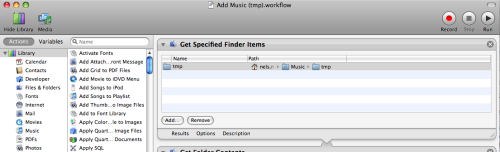
See that first step? There is only one folder being watched. The work-flow has been named so that it is specific to the folder on which it will be operating, in this case "Add Music (tmp).workflow".
To get this work-flow attached to the folder that will "catch" all your new music files, just follow these steps:
- With the work-flow opened in the Automator application, choose "Save As Plug-in..." from the File menu.
- In the "Save Plug-in As:" field, enter the name of your work-flow.
- The "Plug-in for:" selector should currently be "Finder". Choose "Folder Actions" instead. A new "Attached to Folder:" selector will appear.
- Choose "Other..." and select your special folder that will be catching your new music files.
- Click the Save button.
- Done!
Once again, an example of how shitty iTunes really is, and why everytime I hear someone parroting the stupid Apple marketing catch-phrase, "Macs just work, you know?" I want to slap them in the face with a large trout.
Apple fan-boys will no doubt palliate and gloze for Apple and iTunes, "Well, why are you downloading music from sources other than the iTunes Store??" To them I say, "Shut your pie hole. It's a computer. I write software for a living. A COMPUTER SHOULD JUST DO WHATEVER THE HELL I WANT IT TO DO."
No comments:
Post a Comment